Frequently Asked Questions
Version 1 - Reviewed: November 12, 2018
Registering TariffShark CPUC Software Client
-
Double-click the TariffShark CPUC icon on the desktop to bring up the Log In dialog.
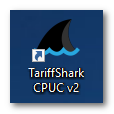
-
In the Log In dialog (shown below), click the "Options" link in order to register your software client with a TariffShark CPUC server. This is a security measure.
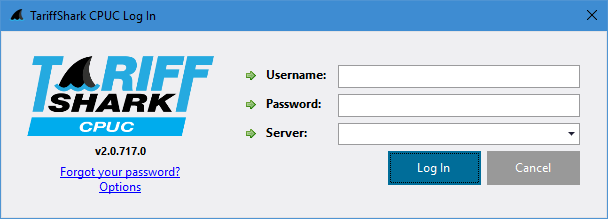
-
The list of TariffShark CPUC Server Connections dialog is displayed. Click the "New" button.
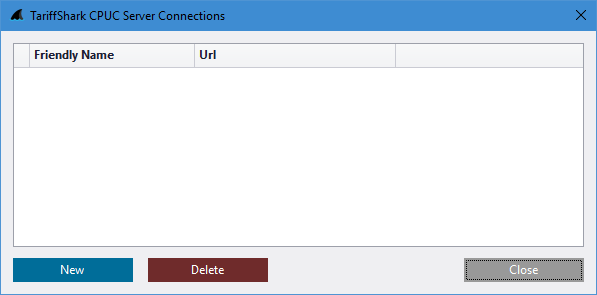
-
The New Server Connection dialog is displayed.
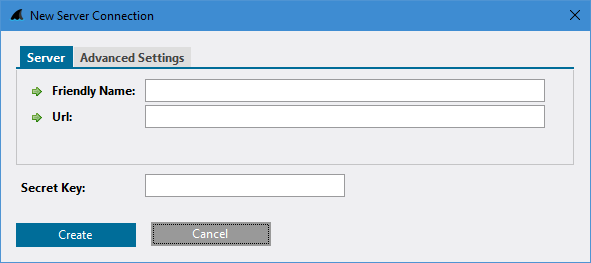
-
Enter Friendly Name, URL, and Secret Key as provided by your TariffShark CPUC project manager.
- The "Friendly Name" is any name you wish to use to for the server to which you are registering. This name must be unique among all clients registered with the server. We recommend using a name that includes both your name and the server name. For example, "Johnny@MyServer".
- The "URL" is essentially the Internet address of the server to which you are registering. It usually begins with "http://" or "https://" and ends with "/Services".
- The "Secret Key" is a password of sorts that protects your TariffShark CPUC server from accepting random client registration requests.
-
Click the "Create" button.
-
Click the "Close" button to close the TariffShark CPUC Server Connections dialog. The Log In dialog is displayed once again.
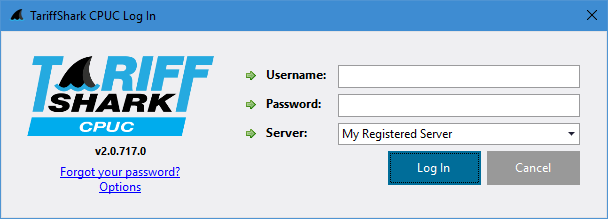
-
In the Log In dialog enter your Username, Password, and select the server to which you wish to connect from the Server drop down.
-
Click the "Log In" button.
TariffShark CPUC logs you in and the main TariffShark CPUC window is displayed.


