TariffShark Tiger User Guide
Not your version? Tariff Records
Tariff Records
The Tariff Records screen displays all Tariff Records for all Tariffs within the context Tariff Database. Select a row in the upper Tariff Records grid and the SmartBar displays a list of available commands. Select a row in the lower Tariff Record Versions grid and the SmartBar displays a list of available commands.
The List of Tariff Records form consists of the following parts:
- A dropdown list of Tariffs in the Tariff Database.
- An upper grid displaying all Tariff Records in the selected Tariff.
- A lower grid displaying all Tariff Record Versions for the selected Tariff Record.
- The option of a search function called the "Find Panel".
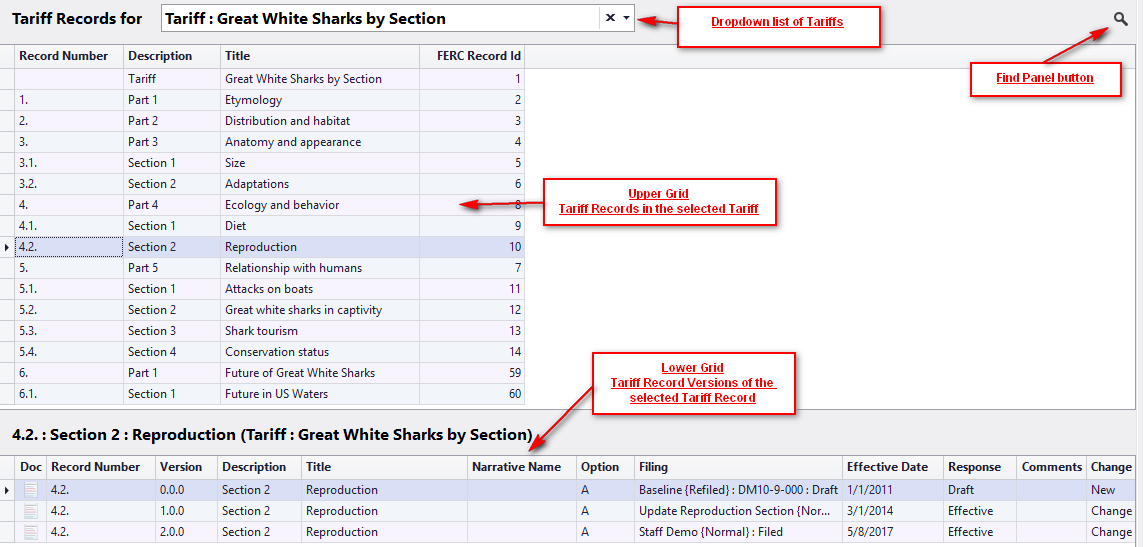 Figure 1: List of Tariff Records
Figure 1: List of Tariff Records
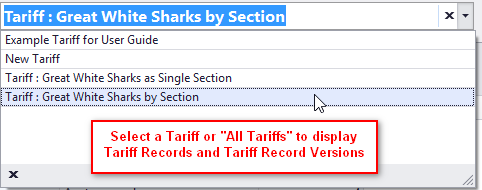 Figure 2: List of Tariff Records; Tariff dropdown
Figure 2: List of Tariff Records; Tariff dropdown
List of Tariff Records Appearance
The List of Tariff Records will take on different appearances based on the types of Tariffs that are present in the Tariff Database.
List of Tariff Records when Record Format is Section-Based
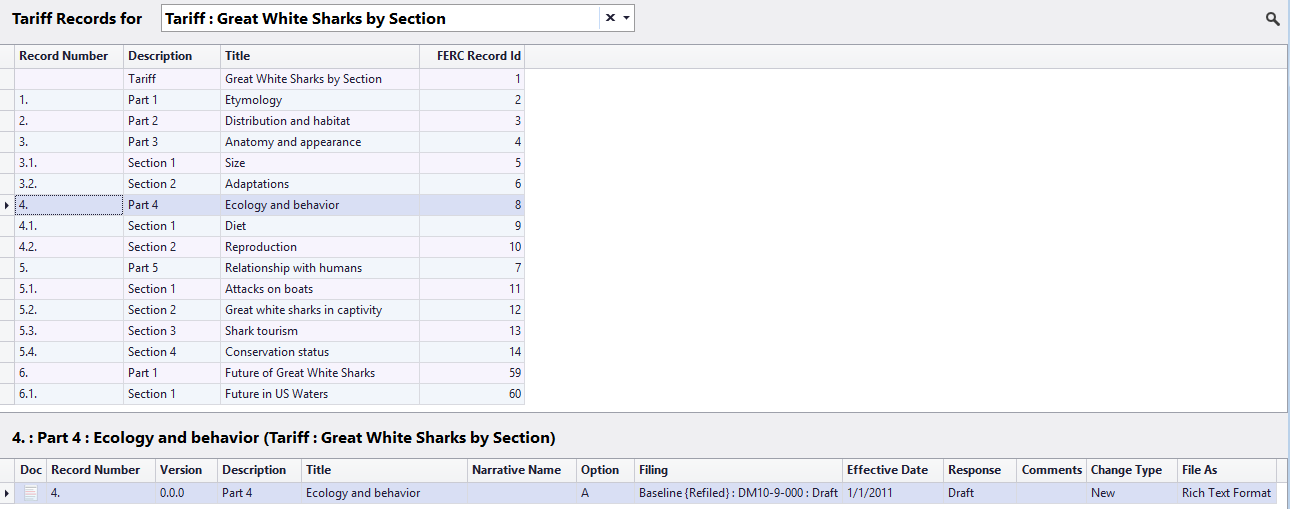 Figure 3: List of Tariff Records, Section-Based Tariff
Figure 3: List of Tariff Records, Section-Based Tariff
List of Tariff Records when Record Format is Section-Based with Hierarchy Support Enabled
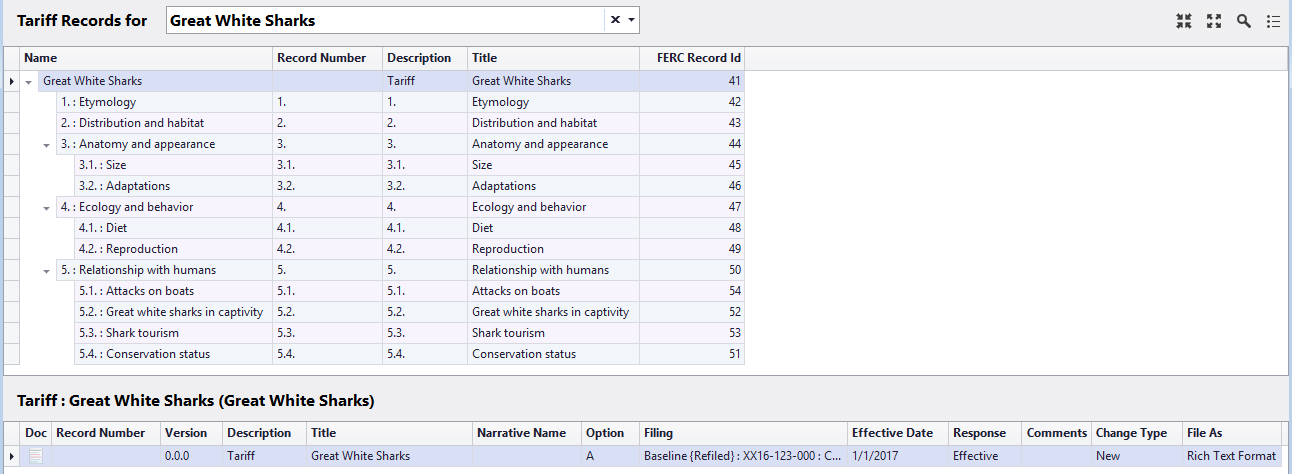 Figure 4: List of Tariff Records, Section-Based Tariff with Hierarchy Support Enabled
Figure 4: List of Tariff Records, Section-Based Tariff with Hierarchy Support Enabled
List of Tariff Records when Record Format is Sheet-Based
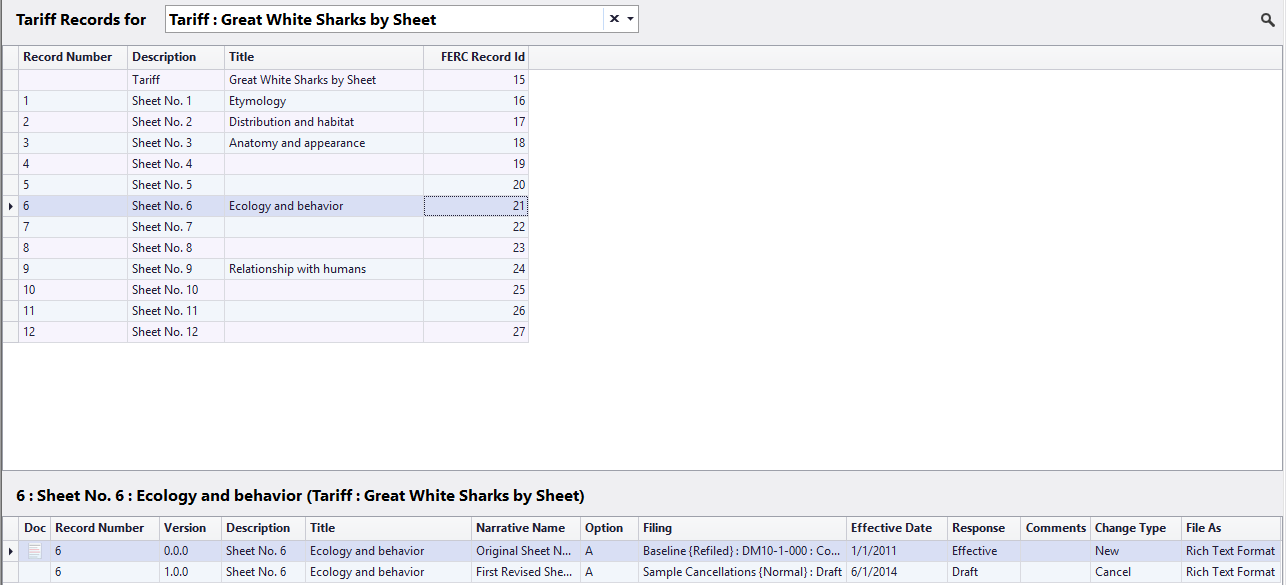 Figure 5: List of Tariff Records, Sheet-Based Tariff
Figure 5: List of Tariff Records, Sheet-Based Tariff
List of Tariff Records when Record Format is Whole Document
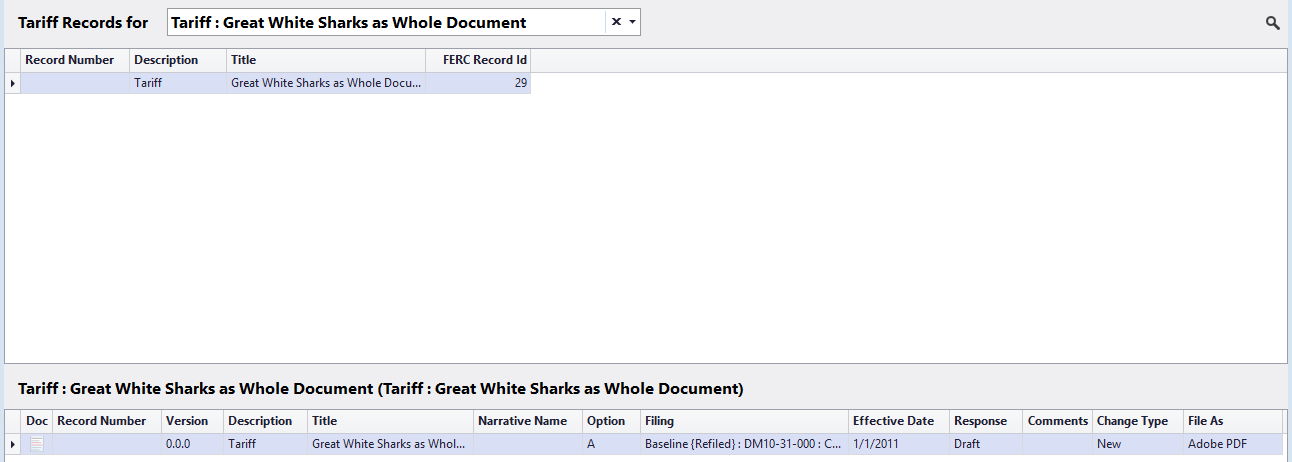 Figure 6: List of Tariff Records, Whole Document Tariff
Figure 6: List of Tariff Records, Whole Document Tariff
More About Hierarchical Section-Based Tariffs
The options for viewing a hierarchical Tariff are selected via control buttons in the upper right corner of the form. Choose collapsed all, expanded all, or toggle back and forth between list and tree views. The video below demonstrates how to select the viewing options.
 Figure 7: Display options for a hierarchical Tariff
Figure 7: Display options for a hierarchical Tariff
Fields
| Field | Details |
|---|---|
| Tariff Records for | Use this dropdown field to display the Tariff Records for a single Tariff or all Tariffs. |
TARIFF RECORDS (UPPER) GRID
| Field | Details |
|---|---|
| Record Number | Record Number of the Tariff Record. Tariff Records that don't have a record number represent Tariffs and are created automatically by TariffShark when you create Tariffs. |
| Description | Description of the Tariff Record. For Tariff Records that represent Tariffs, the Description will be "Tariff". |
| Title | Title of the Tariff Record |
| FERC Record Id | This is the tariff record identifier that is sent to FERC whenever a Tariff Record Version under the Tariff Record is filed. |
TARIFF RECORD VERSIONS (LOWER) GRID
| Field | Details |
|---|---|
| Doc | Indicates the status of the TRV's documents. Refer to the article Doc Icon for additional details. |
| Version | Version number of the Tariff Record Version |
| Description | Description of the Tariff Record Version |
| Title | Title of the Tariff Record Version |
| Narrative Name | Narrative Name of the Tariff Record Version |
| Option | Option letter of the Tariff Record Version. |
| Filing | The display name of the Filing in which the Tariff Record Version resides. If the Tariff Record Version is included in more than one filing, the field will display "multiple". |
| Effective Date | Effective date of the Filed Tariff Record Version. |
| Response | FERC's response to the filing of the Tariff Record Version. If the Tariff Record Version is included in more than one Filing, the field will display "multiple". |
| Comments | Displays an icon for Tariff Record Versions that have comments. Hover the mouse over the icon to read the comments. |
| Change Type | The type of change that was requested for the Tariff Record Version. If the Tariff Record Version is included in more than one Filing, the field will display "multiple". |
| File As | The type of document (RTF or PDF) that will be filed as the Tariff Record Version's content. If the Tariff Record Version is included in more than one filing, the field will display "multiple". |
Find Panel
Clicking the magnifying glass icon in the upper right-hand corner enables the Find Panel, a search tool for searching the Tariff Record data displayed within the upper grid. By clicking the icon you can toggle back and forth to turn the Find Panel on and off.
 Figure 8: Find Panel
Figure 8: Find Panel
| Field | Details |
|---|---|
| Find Panel Button | The magnifying glass icon is a toggle for the Find Panel that appears below. |
| Search Box | Use the search box to filter the list of Tariff Records displayed. Learn how to do complex searches. |
| Find Button | Click the Find button to filter the list of Filings displayed below by the criteria entered into the Search Box. |
| Clear Button | Click the Clear button to clear the criteria entered into the Search Box and display all Filings below. |