TariffShark Tiger User Guide
Not your version? Publish TRV Set: Select TRVs
Publish TRV Set: Select TRVs
The Publish TRV Set wizard's Select TRVs form displays the TRV Set's TRVs in a grid. Select the TRVs you would like to publish by clicking the individual checkboxes within the grid or by using the "Select All" and "Clear All" buttons.
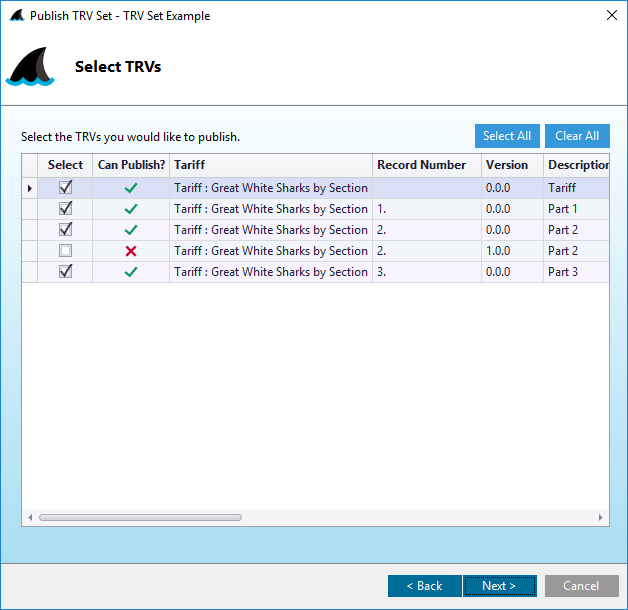 Figure 3a: Publish TRV Set wizard: Select TRVs; Page-based Publishing
Figure 3a: Publish TRV Set wizard: Select TRVs; Page-based Publishing
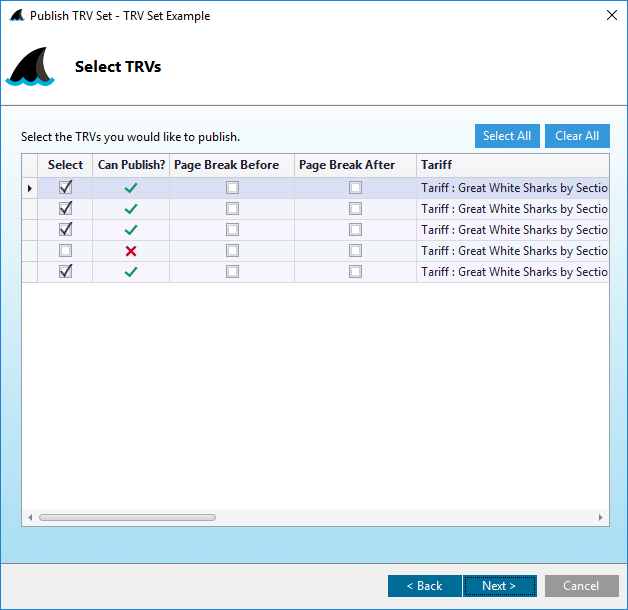 Figure 3b: Publish TRV Set wizard: Select TRVs; Custom Publishing
Figure 3b: Publish TRV Set wizard: Select TRVs; Custom Publishing
Fields
| Field | Details |
|---|---|
| Select | Check box to select the TRVs that you wish to publish |
| Can Publish? | A green check mark indicates that the TRV can be published. A red "X" indicates it cannot be published. Hover your mouse cursor over the red "X" to learn why it cannot be published. |
| Page Break Before | Custom Publishing Only (figure 3b above): Check this box to indicate that a page break should be inserted before the TRV's content. This box will appear checked if the TRV's Page Break Before publishing option is checked. |
| Page Break After | Custom Publishing Only (figure 3b above): Check this box to indicate that a page break should be inserted after the TRV's content. This box will appear checked if the TRV's Page Break After publishing option is checked. |
| Tariff | Short Name of the Tariff |
| Record Number | Record Number of the Tariff Record Version |
| Version | Version number of the Tariff Record Version |
| Description | Description of the Tariff Record Version |
| Title | Title of the Tariff Record Version |
| Narrative Name | Narrative Name of the Tariff Record Version |
| Option | Option letter of the Tariff Record Version. |
| Filing | The Filing in which the TRV resides |
| Effective Date | Effective Date of the Tariff Record Version within the Filing. |
| Response | FERC's Response to the Filing of the Tariff Record Version |
| Change Type | The type of change that was requested for the Tariff Record Version |
| PDF Bookmark Text | Text that will appear in a PDF reader's bookmark bar when viewing a published document. |
Depending on the options selected in the Publish TRV Set wizard, some Tariff Record Versions may not be eligible for publishing. TariffShark will tell you why each TRV cannot be published with one of the following reasons:
- This TRV has no content.
- Whole Document TRVs do not have Marked content.
- Whole Document TRVs do not participate in Custom publishing.
- This TRV's Whole Document content is not in a compatible format.
- TRVs without Document Layouts do not participate in page-based publishing in Microsoft Word format.
- TRVs without Document Layouts do not participate in Custom publishing.
- This TRV has no Marked content.
Action Buttons
Click the button hyperlinks below to navigate through the help documentation and learn more about this wizard.
| Button | Details |
|---|---|
| Select All | Selects all TRVs in the grid |
| Clear All | Deselects all previously selected TRVs in the grid |
| < Back | Back to the previous step |
| Next > | Proceed to the next step |
| Cancel | Closes the wizard without publishing the TRV Set |