TariffShark Tiger User Guide
Not your version?New Server Connection
The New Server Connection dialog is used to create a Server Connection by register an application server with the TariffShark client.
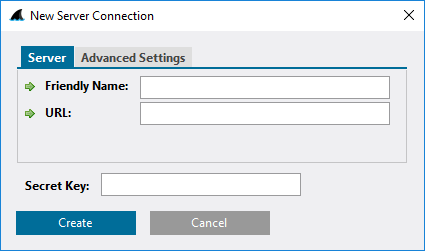 Figure 1: New Server Connection dialog, Server tab
Figure 1: New Server Connection dialog, Server tab
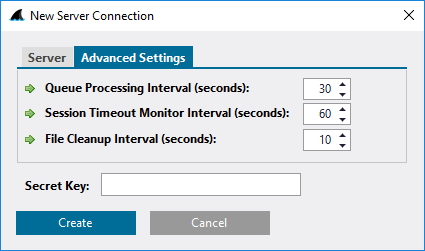 Figure 2: New Server Connection dialog, Advanced Settings tab
Figure 2: New Server Connection dialog, Advanced Settings tab
Fields
SERVER TAB
| Field | Details | Required |
|---|---|---|
| Friendly Name | This is any name you wish to use for the server to which you are registering. This name must be unique among all clients registered with the server. We recommend using a name that includes both your name and the server name. For example, "Johnny@MyServer". | Yes |
| Url | This is the Internet address of the server to which you are registering. It usually begins with "http://" or "https://" and ends with "/Services". | Yes |
| Secret Key | Application server password for registering and unregistering the client. | Yes |
ADVANCED SETTINGS
| Field | Details | Required |
|---|---|---|
| Queue Processing Interval (seconds) | How often TariffShark looks for new content to process. Value must be between 5 and 300 seconds. The default value is 30 seconds. Maximum field length 3. | Yes |
| Session Timeout Monitor Interval (seconds) | How often TariffShark checks with the application server to verify that the user's session is still active. Value must be between 30 and 120 seconds. The default value is 60 seconds. Maximum field length 3. | Yes |
| File Cleanup Interval (seconds | How often temporary files are removed. Value must be between 1 and 300 seconds. The default value is 10 seconds. Maximum field length 3. | Yes |
Action Buttons
| Button | Details |
|---|---|
| Create | Creates a Server Connection by register an application server with the TariffShark client |
| Cancel | Closes the New Server Connection dialog without creating a new server |