TariffShark Tiger User Guide
Not your version?Date Entry
Some TariffShark forms require you to enter various dates such as Filing Date and Effective Date. Date field entry is facilitated by several options.
Date Field Entry
Calendar Entry
Select the dropdown next to any date field to enable the TariffShark Calendar Date Entry Form.
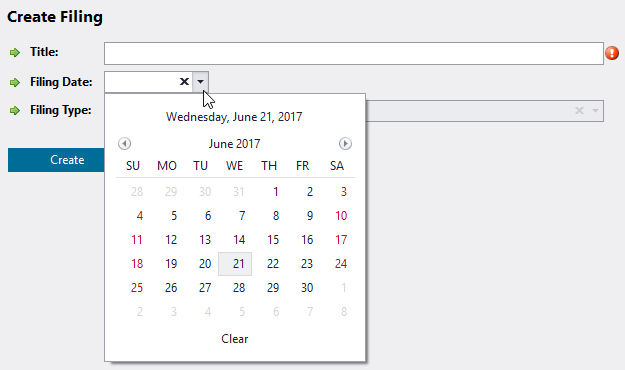 Figure 1: Calendar Drop Down
Figure 1: Calendar Drop Down
- The current month will appear headed by the current day and date with the current day and date highlighted.
Basic Features of Calendar Entry
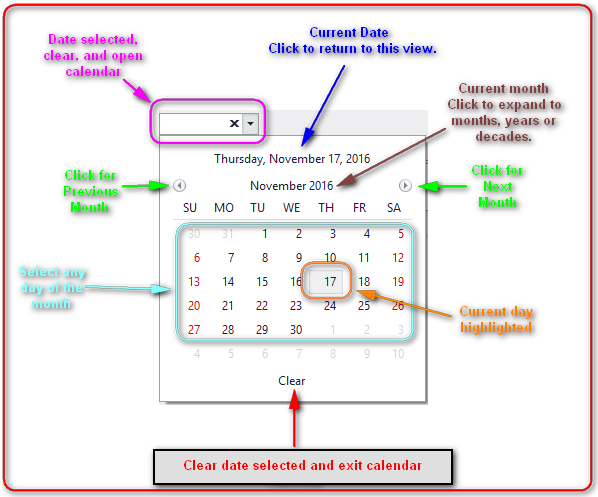 Figure 2: Features of the Calendar Date Entry Form
Figure 2: Features of the Calendar Date Entry Form
For relatively recent dates, you may move forward or backward month-by-month and then select a date. Clicking "Clear", clears the data currently selected and exits the calendar.
Navigating to Dates
However, if you need to go forward or backwards within the current year (or any year for that matter), simple select the month, year, decade or century that appears in the top, central area of the calendar.
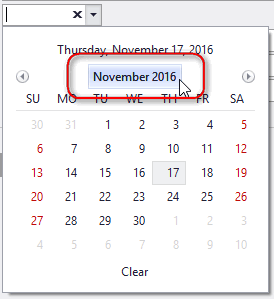 Figure 3: Select the month
Figure 3: Select the month
- Click on the current month...
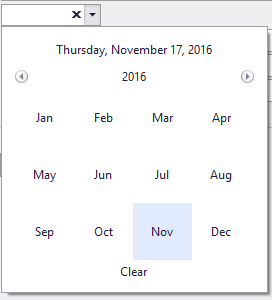 Figure 4: All months for the year
Figure 4: All months for the year
- All the months for the year appear.
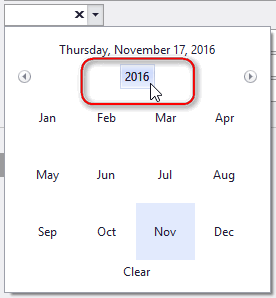 Figure 5: Select the year
Figure 5: Select the year
- Click on the year...
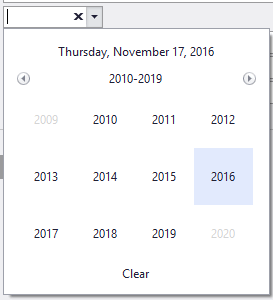 Figure 6: 10-year window
Figure 6: 10-year window
- A 10-year window appears.
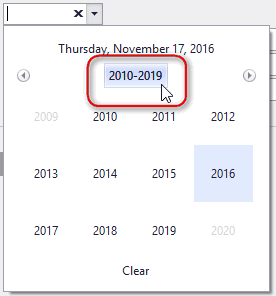 Figure 7: 10-year window selected
Figure 7: 10-year window selected
- Click on the 10-year window...
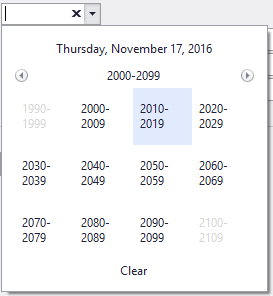 Figure 8: 100-year window
Figure 8: 100-year window
- A 100-year window appears.
At any point, you can select the month, year, decade, or century of interest, and begin to "drill down" to your desired date.
Returning to the Current Date
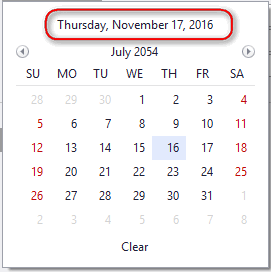 Figure 9: Click here to return to current month view
Figure 9: Click here to return to current month view
Direct Date Entry
Sometimes it is convenient to simply enter or type the date into the field.
- Key the date in using the / or Space key between month, date and year.
- If needed, clear the date by clicking on the "x".
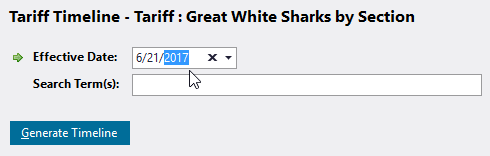 Figure 10: Select Effective Date via manual date entry
Figure 10: Select Effective Date via manual date entry