TariffShark Tiger User Guide
Not your version?Edit Preferences
The Edit Preferences form is used to edit User preferences within TariffShark.
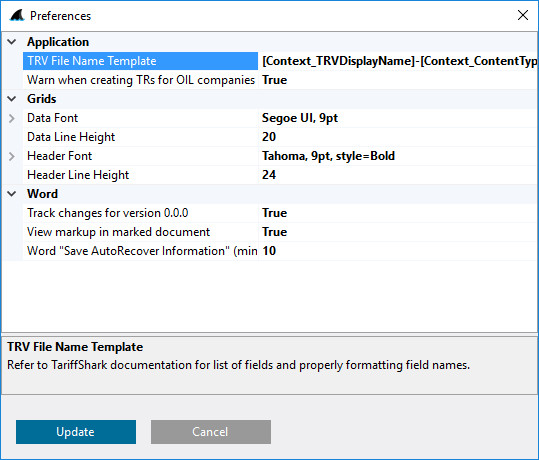 Figure 1: Preferences form
Figure 1: Preferences form
Fields
Application
| Field | Details |
|---|---|
| TRV File Name Template | TRV File Name Template is used to name the document whenever a TRV is opened in TariffShark Microsoft Word or whenever a TRV is downloaded. |
TariffShark defaults to the file name template: [Context_TRVDisplayName]-[Context_ContentType]-[Context_TariffRecordVersionId].
To change this template, replace the value with any combination of text and symbols. Refer to the Symbol Usage article for a list of symbols that may be used in a TRV File Name Template.
To restore the default TRV File Name Template, highlight the TRV File Name Template field with your mouse, press Delete to clear the field, and then click "Update".| Field | Details |
|---|---|
| Warn when creating TRs for OIL companies | Due to oil industry regulations, their Tariffs are not broken into sections or sheets. As such, the Create Tariff Record (TR) command would never be used. When it is clicked for a oil industry Tariff, it is almost always a mistake whereby the user meant to create a Tariff Record Version (TRV). When this preference is set to True, TariffShark displays a warning and asks the user to confirm his intention before displaying the Create Tariff Record screen. |
Grids
| Field | Details |
|---|---|
| Data Font | Select the font, font style, size, and effects used to display data within TariffShark's grids |
| Data Line Height | Line height for each data row within TariffShark's grids. Must be a number between 10 and 50. |
| Header Font | Select the font, font style, size, and effects used to display the header within TariffShark's grids |
| Header Line Height | Line height for the header row within TariffShark's grids. Must be a number between 10 and 50. |
Word
| Field | Details |
|---|---|
| Track changes for version 0.0.0 | True/False to track changes for version 0.0.0. When set to True, TariffShark will automatically turn Track Changes on in Microsoft Word when editing a v0.0.0 Tariff Record Version. When set to False, TariffShark does not turn on Track Change mode for v0.0.0 Tariff Record Versions. |
| View markup in marked document | True/False to view markup changes in marked document in Microsoft Word. When set to True, markup (tracked changes) is shown in Microsoft Word. When set to False, though the markup is still present in the document, TariffShark instructs Microsoft Word to display the final document without showing the tracked changes. |
| Word "Save AutoRecover Information" (minutes) | TariffShark needs to turn off auto-save when working in Microsoft Word. The value you enter here is the value TariffShark sets in Word as the auto-save frequency upon exit from Word. |
Action Buttons
| Button | Details |
|---|---|
| Update | Updates the Preferences |
| Cancel | Closes the Preferences form without saving changes. |
See Also
ELEMENTS
None